You can input text writing on the screen, in whatever position you
please. A character is input as a single stroke and the whole
stroke should not exceed the size of a thumb. The screen is
virtually split in three different vertical areas. The red one is for
special symbols like !"�$%. The green one is for alphabetic characters.
The cyan one is for numbers and cursor positioning. Notice that the
stroke is not drawn.
Alpha input
It doesn't matter where the stroke ends, it must start inside the green
section. Uppercase letters are allowed, just input a shift followed
by the letter. Red and cyan areas can input a shift (dot). Enter a dot in the
green area to show a dot. Look at the alpha table below (Fig1), the red segment
shows where the stroke starts and a helping arrow tells the direction of the
stroke in case of ambiguities.
| Fig1. Alpha |
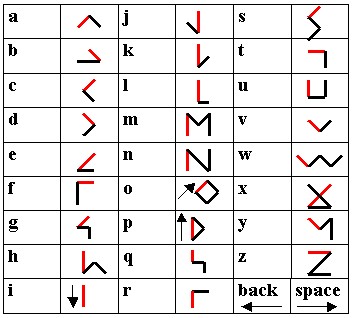 |
Digit input
It doesn't matter where the stroke ends, it must start inside the cyan
section. A dot in this area inputs acts like a shift. This section groups
both Fig2 and Fig3. Look at the tables below, the red segment shows where
the stroke starts and a helping arrow tells the direction of the stroke
in case of ambiguities. You may ecounter difficulties when inputting
'3' and '8', remember: straight lines and 90 degrees angles, no esitation.
Cursor input enters non printable characters.
| Fig2. Digit |
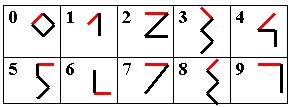 |
| Fig3. Cursor |
 |
Special symbols input
It doesn't matter where the stroke ends, it must start inside the red
section. A dot in this area acts like a shift. The red characters
in Fig4 need to be "shifted". The Red segment shows where the stroke
starts and a helping arrow tells the direction of the stroke in case of
ambiguities.
| Fig4. Symbols |
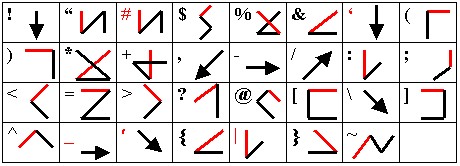 |
|